Have you ever come into work one morning expecting to get started on that project you left open the day before, only to find your machine has rebooted because automatic updates force a restart? That can be pretty aggravating. Thankfully there are methods of keeping those updates from automatically installing themselves and forcing a restart, but often we find our clients that choose this route end up ignoring their updates altogether. I’d like to talk about why for computer support purposes it’s actually important to stay on top of your updates and what steps you can take to make that job a little more reasonable. We’ll uncover the three rules of updating along the way.
First, understand the difference between when a software company releases an update versus a new version. An update is typically released in order to fix a bug or introduce a previously promised feature for the current version of the application. Typically these updates are free or are included in the license for use. A new version typically represents an overhaul of the application and introduces a large number of new features. Compatibility is not always guaranteed between files created with one version and the new version of the application. In most cases a new version of a software application will cost additional money. Your IT support staff isn’t likely to recommend an immediate upgrade to a new version of an application just because it is available. However, in order to properly support your computer they will likely recommend you allow most if not all updates.
Because an update is intended to fix bugs and should generally not break compatibility, it is almost always advised to allow updates to occur when they are available. While it is always possible that an update will break functionality, the norm in the industry is that this will not happen. More importantly, when you stay properly updated, you’re a lot less likely to have to deal with nasty crashes or security holes. Some other user out there stumbled across these problems and reported them to the developer; you might as well benefit from their suffering, right?! Aside from fixing bugs (which may or may not have been plaguing you), many developers won’t provide support if you do have a problem unless you are running the most recent version of the software. So updating not only helps avoid bugs in the first place, it also ensures that if you do run into a bug, the developer is more likely to assist you. What’s to lose?
“Fine,” you say, “I’m convinced. I’ll keep things updated. But I don’t want it to reboot my machine!” Well, we can do something about that. If you’re running Windows 7, click the ‘Start’ button and in the search box that appears type ‘automatic updates’. Eventually the search will return an entry that reads ‘Turn automatic updating on or off’. Click that and you’ll see several options. By default, it will look something like this:
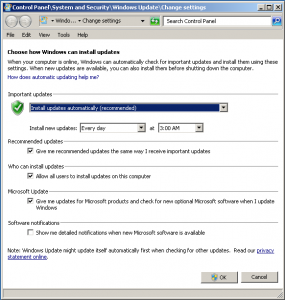
Where the dropdown box reads ‘Install updates automatically (recommended)’, click and choose ‘Download updates but let me choose whether to install them’. Then click ‘OK’. This will continue to allow updates for Windows to be downloaded in the background just like they would have previously, but now instead of automatically applying them and possibly rebooting your machine at 3AM, you will get a prompt down in the bottom right of your screen, near your clock, when updates are available. You will also get prompted any time you log off, asking if you want to update, assuming updates are available. As a result, you will be in control of the update schedule of your Windows 7 install. Be forewarned, though. Windows OS updates include critical security patches which if left unapplied will leave your computer vulnerable to attack from hackers and malware. This brings us to the first rule of updating: Always Stay Up To Date.
Hold on though, you didn’t think that was it did you? Windows itself is only one of the software components on your computer. There are others that you might have, like Adobe Reader and Adobe Flash, Microsoft Office, various anti-malware suites. Theoretically, every application on your computer that you installed aside from the operating system might have some sort of update agent. These update agents work like the automatic updates for Windows, sitting in the background checking periodically to see if a new update is available. It’s impossible for us to go into any detail here concerning how to monitor such agents, as there are many and they differ wildly in their execution. Some will take any opportunity to grab an update and alert you that it is ready. Others run only on a schedule. For those that run on a schedule, it is important that you keep your machine on during that scheduled time or alter the schedule for a period of time when you are running your PC, otherwise the update check will never occur. That’s a great way to fall way out of date on your updates. That’s especially bad for anti-malware applications because the vast majority of these updates are to update the definitions which are the fingerprints by which these applications detect malware on your computer. Without recent fingerprints, they won’t be able to detect the trending malware out there, leaving you vulnerable to attack. This brings up the second rule of updating: Always Let Updaters Run.
Unfortunately, even these third party updaters can cause a reboot. Why? Well, if they involve drivers or plugins, it could be that the parts they update are tied into the internals of the OS at a level deep enough to require a reboot. Or, frankly, it could be that the developers were simply very, very paranoid when they wrote their updater and didn’t like not rebooting after an update. It’s silly sometimes, requiring a reboot for something that clearly doesn’t need it, but it happens. That’s why we have the third rule of updates: Make Sure You Have Time For Your Update. One thing that frustrates me to no end is when I’m on a laptop that I have to pick up and take with me and I go to shut it off and… the Windows updater kicks off and says not to shut down the machine until it is done updating. If I shut it down with the intent of going somewher it’s because I need to go now. I don’t want to wait until the update is done. Unfortunately, once it starts, you really don’t want to cut it off. That way leads madness.
Keeping your computer updated isn’t difficult and it’s been made less so over the years. Many people aren’t comfortable updating the software on their computers for fear they will mess it up somehow. It’s been made less error prone over time to the point that these days much of it is automated. Nevertheless, it’s important to do your part. Letting updates run, even if you are controlling when they run, is no different from taking your car to get the oil changed. It’s just maintenance that has to be done every so often. Of course, it never hurts to have someone help with IT support. 🙂

